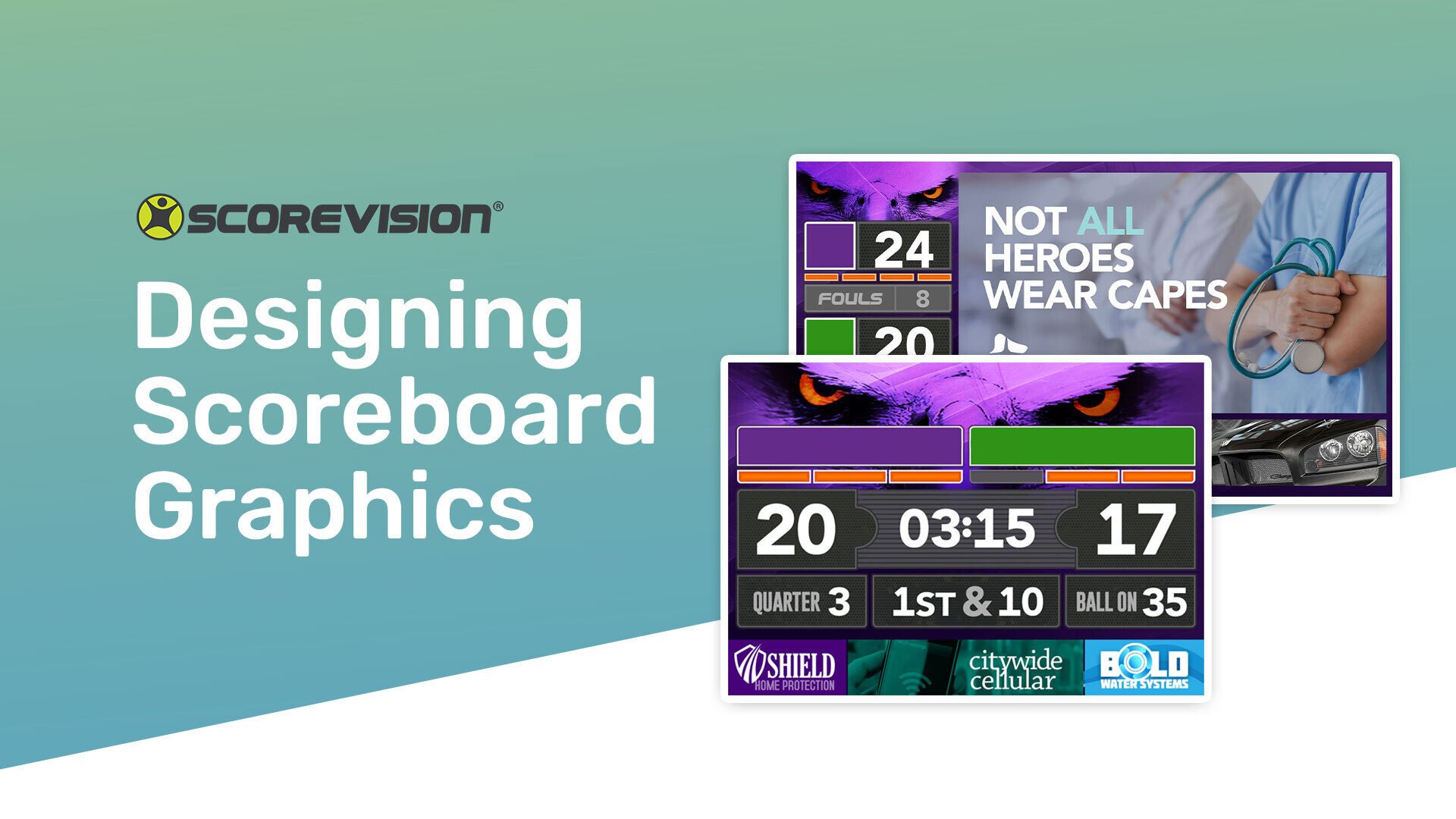Nothing is better than a loud crowd during a home game! It's time to design exciting and engaging graphics for your scoreboards. At ScoreVision, our pre-built layouts are designed to maximize space on your scoreboard, while also being able to see everything clearly from the stands. In this blog, we are going to teach you how to design a spectacular background we call, “Brand Wrappers,” to your scoreboard.
A Brand Wrapper is a scoreboard backdrop (“wallpaper”) with an overlay of scoreboard elements including designated advertising space. While the backdrop does show through in the gaps between scoreboard elements, there is space reserved at the top to display branding imagery (team logos, mascots, etc.) to personalize yours with your school name or specific title sponsor.
Personalize your display for home games or a specific occasion. You can also utilize it for revenue purposes by adding a co-brand sponsor logo alongside the school name or by replacing the entire wrapper with sponsor brand imagery.
Follow these steps to create your own custom Brand Wrapper!
Step 1: Review The Specs of Your Scoreboard
To get started, it’s important to know the model of your display so that you can determine the size specifications for the Brand Wrapper you need to create. Be sure you or your students are aware of how the media content will be used on the board to determine what aspect ratio you will need for your media. Refer to the Specification Guides of your system to determine your display dimensions. For ScoreVision customers, Specification guides and templates for your particular display models can be downloaded from the Resources section of your ScoreVision Cloud account. If you have a custom display size, you’ll need to contact our ScoreVision support or training team for your layout information and scoreboard size.
If you are not a ScoreVision customer and do not know the model of your scoreboard, you can contact your scoreboard provider.

Scoreboard Background Specifications
Display Size - Use the Specification Guide from SV Resources
Display Pixel Pitch - Use the Specification Guide from SV Resources
Optimal Viewing Distance - Use the Specification Guide from SV Resources
Artwork Dimensions - Use the Specification Guide from SV Resources
Recommended Software Program - Adobe Photoshop
ScoreVision Builder Template - Photoshop Builder Template from SV Resources
Online Tutorial - Watch Here
Final Artwork Format - JPG
Recommended Final File Size - 2 MB
Designing for LED Best Practices Guide - Best Practices Guide from SV Resources
Step 2: Get Inspired
The creative process starts with an idea or purpose. Use that to help students determine the goal and intent of this new Brand Wrapper design. For example, if your school is planning a “pink out” night to promote Breast Cancer Awareness, you may want to change the Brand Wrapper designs for that night’s game to shades of pink or create animations to promote this cause. You may want to have a different Brand Wrapper or graphics for each sport, or you may just want to refresh the look of your scoreboard for the season. If you’re starting fresh, you may need inspiration. You can find it anywhere, but going online is a sure way to spark anyone’s imagination.
Here are a couple of sites that are filled with inspiration:
Graphic Design Trends for 2024
Google Images: Sport Design Inspirations
Step 3: Exercise Your Creativity
.jpg?width=566&height=319&name=Millard-West-Brand-Wrapper-Student-at-Summer-Camp%20(1).jpg)
Use the inspiration you’ve gathered to create the final Brand Wrapper. If you are comfortable creating your artwork file from scratch, make sure that the resolution of your design builder file is correct (see your specifications document). Before diving into the design effort, realize that designing for a large-format LED display is not like designing for print or even computer and television monitors. An LED display has its own design best practices that will help ensure that your artwork appears as you’ve intended it. Here are the important LED-based design tips from our Best Practices Guide that you should always keep in mind when creating artwork for graphics.
Make the Text Large – Designs on an LED multimedia board should be simple, clear, and easy to read since most viewers are seeing the content from a distance of 50 feet or more.
Use Bold, Non-Serif Fonts – Always use large, legible typefaces. At 100 feet, thin lines optically fade or break up. Avoid decorative, italic, or serif fonts. As a general rule, upper and lowercase sans serif fonts provide the best readability.
Stick to One Message or Idea – Simplify everything. Don’t present a complex message or
numerous images. Have one thing that you want your audience to do or to recognize. The best
Outdoor media reduces a complex message to its essential elements.
Be Short and Sweet – Use no more than ten words total on an entire slide – and that includes the logo/product tagline. Keep the words short for faster comprehension.
Avoid White Backgrounds – To achieve white on an LED board, bulbs are ramped up to their maximum brightness. Consequently, white backgrounds will wash out and compete with the remainder of your creative elements. To create the effect of a white background, it is
best to use an off-white, light gray, or cream-colored background.
USE BRIGHT, BOLD COLORS – Stick with fully saturated web-safe hues. Complimentary colors, such as red and green, are not legible together because they have similar values. Contrasting color combinations work best for viewing LED designs at far distances.
DESIGN WITH HIGH CONTRAST – Being subtle does not work at great distances. Strong contrast in both hue and value is essential for creating good digital out-of-home.
PICK YOUR IMAGE WISELY – Take a small object and make it large (like a watch) rather than a large object small (like a building). Avoid using landscapes or complex scenes. We recommend three visual elements or fewer, in total. For example: one image, one logo, and one headline.
HIERARCHY – Visual hierarchy refers to the arrangement or presentation of elements in a way that implies importance. In other words, visual hierarchy influences the order in which the human eye perceives what it sees. This order is created by the visual contrast between forms in a field of perception.
If you would like more guidance on how to create your base artwork file, use ScoreVision’s helpful Photoshop Builder Template Tutorial to help guide you through using it. Using these templates can really help you understand how the scoreboard behaves and works with the designs you create. Once your design is done, be sure to save your original builder file and store it safely on your computer or backup environment. Then, simply export your artwork from the builder file to a flattened JPG image – this generates the final artwork file that can be used by the ScoreVision system for the display.
Step 4: Critique & Test Your Work
Work with the administrator of your ScoreVision Cloud account to upload your final JPG file to ScoreVision Cloud and apply it to the proper test environment. Then, test your artwork on the real displays in your gym or stadium for legibility, color accuracy, and class critique. If adjustments are required, go back to your original builder file and make the necessary changes, export a new JPG file, re-upload it to ScoreVision Cloud, and test again.
Step 5: Showcase Your Work

Your hard work and talent should be celebrated – ScoreVision gives you the opportunity to do that on the displays during a game or other event in your gym or stadium. Going through the testing process in step 4 is critical to success in this step. You want your work to appear as you’ve intended, and testing and tweaking it before it is showcased to a live audience ensures that your work will look its best. Please note that this guide assumes that the students engaging in work on any of the creative elements for these projects have a basic working knowledge of Adobe Creative Cloud software programs like Photoshop, Illustrator, Premiere Pro, and After Effects. A basic understanding of those programs is essential in being able to leverage the templates and tutorials provided within ScoreVision’s Learning Labs. If your students want a refresher or need basic training on any of the Adobe software programs, check out the links below to some very helpful YouTube tutorials.
Photoshop CC 2023 - Full Tutorial for Beginners
Illustrator CC 2020 - Full Tutorial for Beginners
Premiere Pro CC 2023 - Full Tutorial for Beginners
After Effects CC 2023 - Full Tutorial for Beginners